“MyPos - Simple Point of Sale Android Mobile Application” Documentation by “SoftGain” v1.0.0
“MyPos - Simple Point of Sale Android Mobile Application”
Created: 17/12/2021
By: SoftGain
Email: softgainweb@gmail.com
Thank you for purchasing my item. If you have any questions that are beyond the scope of this help file, please feel free to email via my user page contact form here. Thanks so much!
Table of Contents
- System Requirements (for back end / api service)
- System Requirements (for android)
- Installation Guide
- Back End Service Usage
- Android Application Usage
A) System Requirements (for back end / api service) - top
- Minimum PHP version: 7.3 - MySql version: 10.3.25-MariaDB-cll-lve - Laravel version: 7.2
B) System Requirements (for android) - top
- Using IDE: Android Studio Arctic Fox | 2020.3.1 Patch 2 - Min Sdk: 21 - Target Sdk: 31
C) Installation Guide - top
For installation guide are separated with 2 sections, fisrt is for back end service and the other is for android application:
- Back End Service
- Android Application
Back End Service
- Extract zipped file into your public folder (for example: D:\xampp\htdocs).
- Change Your database connection, smtp server, application name, etc on file .env according to Your back end server.
- (EASY WAY WITHOUT MIGRATION) Import mypos.sql file into Your mysql database.
- (OPTIONAL IF YOU WANT TO USE MIGRATION LARAVEL FEATURE) For database installation using migration, all You need to do is just go into Your root project and run php artisan migrate command.
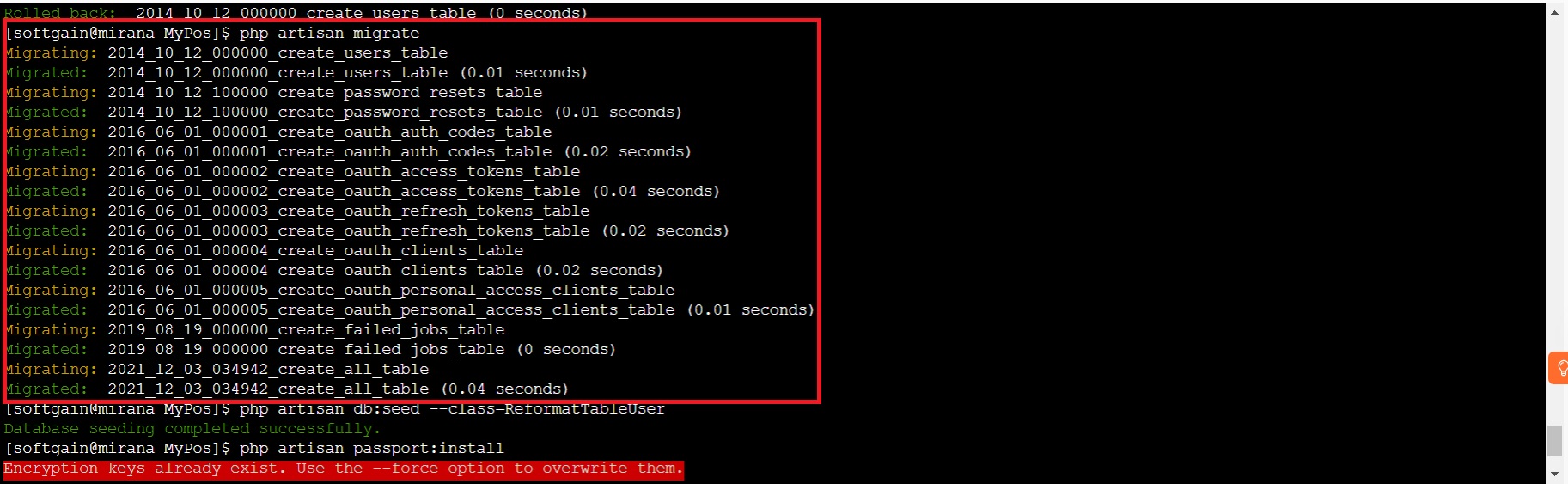 - (OPTIONAL IF YOU WANT TO RESET TABLE USER) Go into Your oort project folder and run this command (php artisan db::seed --class=ReformatTableUser). Please use this command with caution, because this command will truncate Your users table and insert its default user (username: admin@soft-gain.com password: 12345678).
- (OPTIONAL IF YOU WANT TO RESET TABLE USER) Go into Your oort project folder and run this command (php artisan db::seed --class=ReformatTableUser). Please use this command with caution, because this command will truncate Your users table and insert its default user (username: admin@soft-gain.com password: 12345678).
 - (OPTIONAL IF YOU WANT TO USE MIGRATION LARAVEL FEATURE) After run migration succesfully, please run this command on Your terminal to get client access for Your api services (php artisan passport:install).
- (OPTIONAL IF YOU WANT TO USE MIGRATION LARAVEL FEATURE) After run migration succesfully, please run this command on Your terminal to get client access for Your api services (php artisan passport:install).

Android Application
- Extract zipped file into your project folder (for example: D:\AndroidX\AndriodStudioProjects) then open it using android studio.
- Open RestClient class (its inside Api package), then You need to configure baseUrl and CertificatePinner.Builder according to Your back end server (just in case Your back end server is using https protocol, please refer https://www.ssllabs.com/ssltest/ to get Your CertificatePinner).
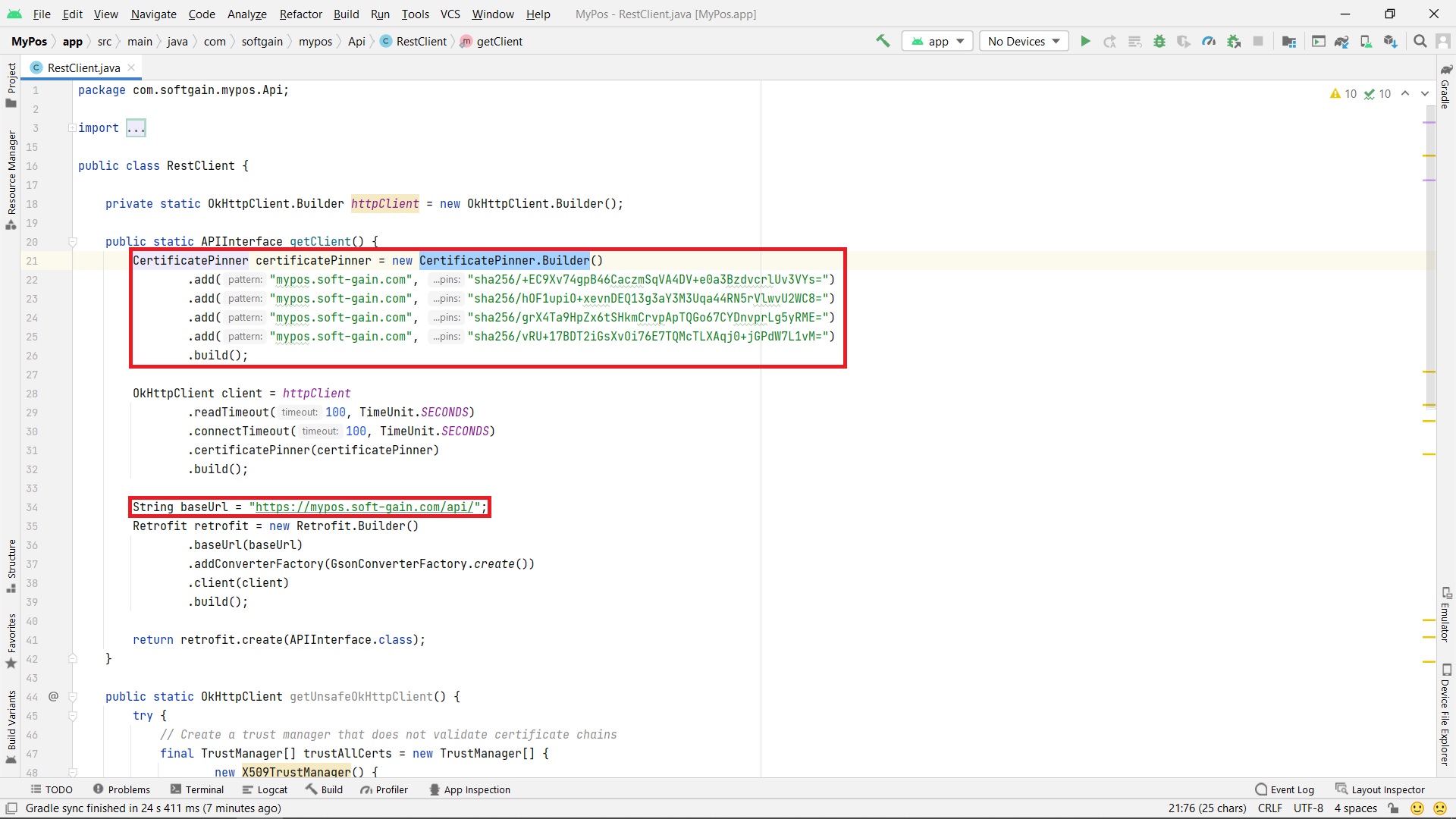
D) Back End Service Usage - top
To using MyPos back end service, please refer this link to download full of back end service request (postman collection). https://drive.google.com/file/d/1kQPlsddTll5QS-sf2zHcv6YDIo6tEyjF/view?usp=sharing
All reqeust basically is just an ordinary CRUD. But, here some request that i think You might need to understand: - notification-receipt, this request are used to send receipt via email for customer. The email address are taken from table people with customer type. - sale-report, use this request to export last 30 days sale report. The return are converted into base 64 string. - calculate-total-price, use this request to get total price from specific transaction. - To get the full sale transaction flow, please use this request step by step: 1. https://mypos.soft-gain.com/api/sale-master (create master sale transaction) 2. https://mypos.soft-gain.com/api/sale-item (create detail sale transaction. This request is to store each item on one sale transaction) 3. https://mypos.soft-gain.com/api/sale-master/1/calculate-total-price (and the last, use this request to get total price)
E) Android Application Usage - top
- To send receipt via email, please check "Send Notification Receipt Email" on setting menu (please take note to configure smtp server on Your back end service, please check back end service guide on the top to get detail about configuring stmp server).
Email notification example:
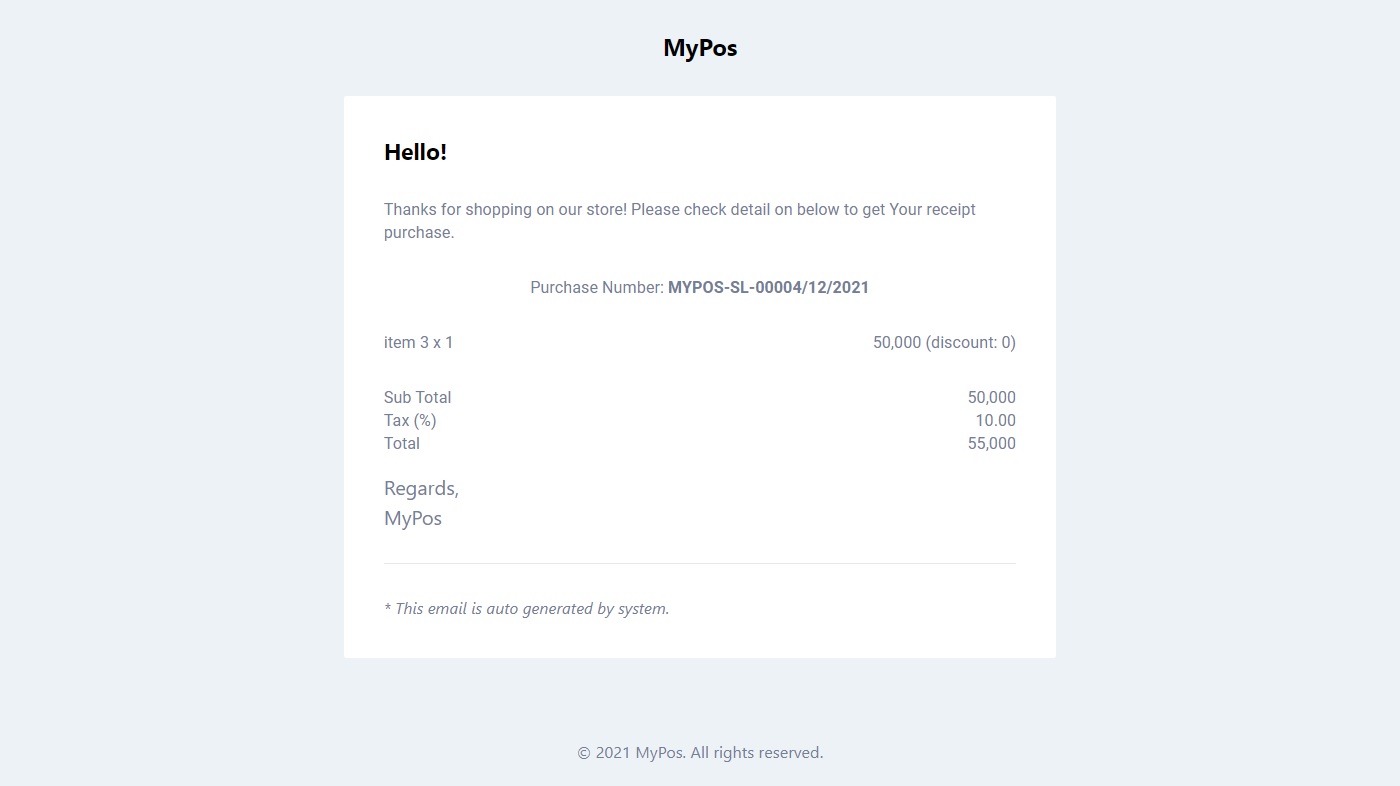 - To print receipt, please check "Print Receipt" on setting menu. Also You need to connect MyPos apps with Your printer using bluetooth (in this case i use PRINTER THERMAL BLUETOOTH VSC H-58BT 58mm).
- To print receipt, please check "Print Receipt" on setting menu. Also You need to connect MyPos apps with Your printer using bluetooth (in this case i use PRINTER THERMAL BLUETOOTH VSC H-58BT 58mm).
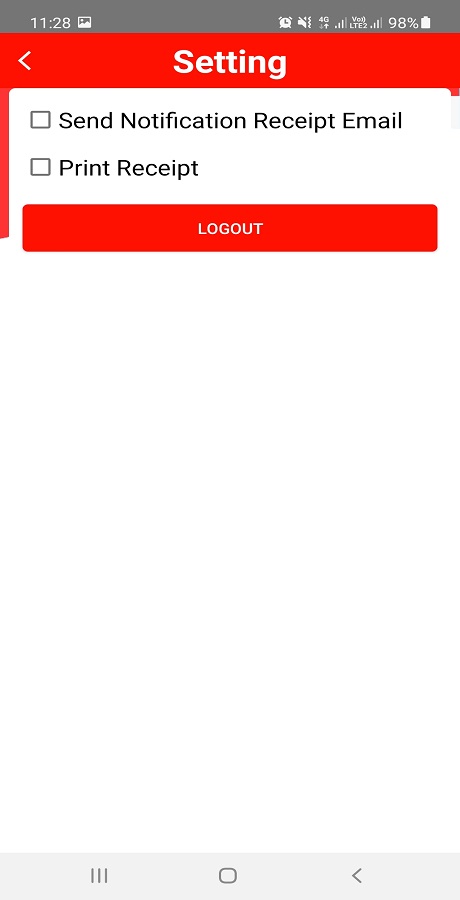
Once again, thank you so much for purchasing this item. As I said at the beginning, I'd be glad to help you if you have any questions relating to this item. No guarantees, but I'll do my best to assist.
SoftGain